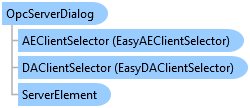

QuickOPC User's Guide and Reference
OpcServerDialog Class

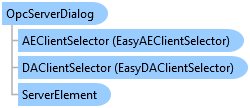
'Declaration<CLSCompliantAttribute(True)> <ComDefaultInterfaceAttribute(OpcLabs.EasyOpc.Forms.Browsing.ComTypes._OpcServerDialog)> <ComVisibleAttribute(True)> <GuidAttribute("DF678162-A326-4BDF-9427-914A44C51FD2")> <TypeConverterAttribute(System.ComponentModel.ExpandableObjectConverter)> <DesignerCategoryAttribute("Component")> Public NotInheritable Class OpcServerDialog Inherits OpcDialog Implements OpcLabs.BaseLib.Forms.ComTypes._FormCommonDialog, OpcLabs.BaseLib.Forms.ComTypes._SizableCommonDialog, OpcLabs.BaseLib.Licensing.ILicensingContextHolder, OpcLabs.EasyOpc.Forms.Browsing.ComTypes._OpcDialog, OpcLabs.EasyOpc.Forms.Browsing.ComTypes._OpcServerDialog, System.ComponentModel.IComponent, System.IDisposable
'UsageDim instance As OpcServerDialog
[CLSCompliant(true)] [ComDefaultInterface(OpcLabs.EasyOpc.Forms.Browsing.ComTypes._OpcServerDialog)] [ComVisible(true)] [Guid("DF678162-A326-4BDF-9427-914A44C51FD2")] [TypeConverter(System.ComponentModel.ExpandableObjectConverter)] [DesignerCategory("Component")] public sealed class OpcServerDialog : OpcDialog, OpcLabs.BaseLib.Forms.ComTypes._FormCommonDialog, OpcLabs.BaseLib.Forms.ComTypes._SizableCommonDialog, OpcLabs.BaseLib.Licensing.ILicensingContextHolder, OpcLabs.EasyOpc.Forms.Browsing.ComTypes._OpcDialog, OpcLabs.EasyOpc.Forms.Browsing.ComTypes._OpcServerDialog, System.ComponentModel.IComponent, System.IDisposable
[CLSCompliant(true)] [ComDefaultInterface(OpcLabs.EasyOpc.Forms.Browsing.ComTypes._OpcServerDialog)] [ComVisible(true)] [Guid("DF678162-A326-4BDF-9427-914A44C51FD2")] [TypeConverter(System.ComponentModel.ExpandableObjectConverter)] [DesignerCategory("Component")] public ref class OpcServerDialog sealed : public OpcDialog, OpcLabs.BaseLib.Forms.ComTypes._FormCommonDialog, OpcLabs.BaseLib.Forms.ComTypes._SizableCommonDialog, OpcLabs.BaseLib.Licensing.ILicensingContextHolder, OpcLabs.EasyOpc.Forms.Browsing.ComTypes._OpcDialog, OpcLabs.EasyOpc.Forms.Browsing.ComTypes._OpcServerDialog, System.ComponentModel.IComponent, System.IDisposable
OpcServerDialog is a modal dialog box; therefore, when shown, it blocks the rest of the application until the user has chosen an OPC server. When a dialog box is displayed modally, no input (keyboard or mouse click) can occur except to objects on the dialog box. The program must hide or close the dialog box (usually in response to some user action) before input to the calling program can occur.
Icon :![]()
If you do not know upfront which OPC server to connect to, and do not have this information from any other source, your application will need to allow the user select the OPC server(s) to work with. The OPC Server Dialog (OpcServerDialog class) allows the user to select the OPC server interactively from the list of OPC Data Access servers installed on a particular machine.
Here is an example of OPC Server dialog in action:
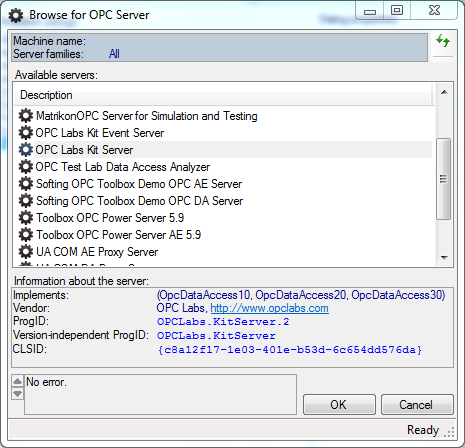
The ServerFamilies property of the dialog determines whether OPC Data Access servers, OPC Alarms&Events servers, other servers, or a combination of them will be browsed. By default, all server families are browsed. In order to limit the browsing to OPC Data Access servers only, set the ServerFamilies property to the OpcDataAccess enumeration member.
To run the dialog, set the Location property to the name of the computer that is to be browsed, and call the ShowDialog method. If the result is equal to DialogResult.OK, the user has selected the OPC Data Access server, and information about it can be retrieved from the ServerElement property.
If you want to change the parameters of the client objects the component uses to perform its OPC operations, you can use the DAClientSelector Property or the AEClientSelector Property.
Icon: ![]()
The OPC Server Dialog (OpcServerDialog class) allows the user to select the OPC server interactively from the list of OPC “Classic” servers installed on a particular machine.
To select from OPC Alarms&Events servers, you use the same dialog as with OPC Data Access servers – for details on that dialog, see OPC Server Dialog under “User Interface for OPC-DA”. The only difference is that before running the dialog, you need to make sure that its ServerFamilies property is set so that it includes (or only contains) the OpcAlarmsAndEvents enumeration member.
// This example shows how to let the user browse for an OPC "Classic" server. using System.Windows.Forms; using OpcLabs.EasyOpc.Forms.Browsing; namespace FormsDocExamples._OpcServerDialog { static class ShowDialog { public static void Main1(IWin32Window owner) { var serverDialog = new OpcServerDialog(); //serverDialog.Location = ""; DialogResult dialogResult = serverDialog.ShowDialog(owner); if (dialogResult != DialogResult.OK) return; // Display results MessageBox.Show(owner, serverDialog.ServerElement); } } }
# This example shows how to let the user browse for an OPC "Classic" server. # The path below assumes that the current directory is [ProductDir]/Examples-NET/PowerShell/Windows . Add-Type -Path "../../../Components/Opclabs.QuickOpc/net472/OpcLabs.EasyOpcForms.dll" $serverDialog = New-Object OpcLabs.EasyOpc.Forms.Browsing.OpcServerDialog #$serverDialog.Location = "" $dialogResult = $serverDialog.ShowDialog() if ($dialogResult -ne [System.Windows.Forms.DialogResult]::OK) { return } # Display results Write-Host $serverDialog.ServerElement
# This example shows how to let the user browse for an OPC "Classic" server. # The QuickOPC package is needed. Install it using "pip install opclabs_quickopc". import opclabs_quickopc # Import .NET namespaces. from System.Windows.Forms import * from OpcLabs.EasyOpc.Forms.Browsing import * serverDialog = OpcServerDialog() #serverDialog.Location = '' dialogResult = serverDialog.ShowDialog() print(dialogResult) if dialogResult != DialogResult.OK: exit() # Display results. print('ServerElement: ', serverDialog.ServerElement, sep='')
// This example shows how to let the user browse for an OPC "Classic" server. class procedure ShowDialog.Main; var ServerDialog: OpcLabs_EasyOpcForms_TLB._OpcServerDialog; begin // Instantiate the dialog object ServerDialog := CoOpcServerDialog.Create; ServerDialog.ShowDialog(nil); // Display results WriteLn(ServerDialog.ServerElement.ToString); end;
Rem This example shows how to let the user browse for an OPC "Classic" server. Private Sub ShowDialog_Main_Command_Click() OutputText = "" ' Instantiate the dialog object Dim serverDialog As New OpcServerDialog Dim DialogResult DialogResult = serverDialog.ShowDialog OutputText = OutputText & DialogResult & vbCrLf If DialogResult <> 1 Then ' OK Exit Sub End If ' Display results OutputText = OutputText & serverDialog.ServerElement & vbCrLf End Sub
Rem This example shows how to let the user browse for an OPC "Classic" server. Option Explicit Const DialogResult_OK = 1 Dim ServerDialog: Set ServerDialog = CreateObject("OpcLabs.EasyOpc.Forms.Browsing.OpcServerDialog") 'ServerDialog.Location = "" Dim dialogResult: dialogResult = ServerDialog.ShowDialog WScript.Echo dialogResult If dialogResult <> DialogResult_OK Then WScript.Quit End If ' Display results WScript.Echo ServerDialog.ServerElement
System.Object
System.MarshalByRefObject
System.ComponentModel.Component
System.Windows.Forms.CommonDialog
OpcLabs.BaseLib.Forms.ConcreteCommonDialog
OpcLabs.BaseLib.Forms.FormCommonDialog
OpcLabs.BaseLib.Forms.SizableCommonDialog
OpcLabs.EasyOpc.Forms.Browsing.OpcDialog
OpcLabs.EasyOpc.Forms.Browsing.OpcServerDialog