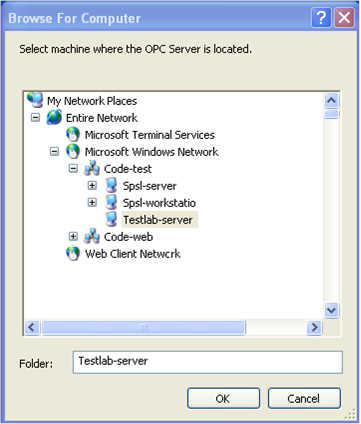// This example shows how to let the user browse for computers on the network.
#include "stdafx.h" // Includes "QuickOpc.h", and other commonly used files
#include "ShowDialog.h"
namespace _ComputerBrowserDialog
{
void ShowDialog::Main()
{
// Initialize the COM library
CoInitializeEx(NULL, COINIT_MULTITHREADED);
{
//
_ComputerBrowserDialogPtr DialogPtr(__uuidof(ComputerBrowserDialog));
//
DialogResult dialogResult = DialogPtr->ShowDialog(NULL);
_tprintf(_T("%d\n"), dialogResult);
if (dialogResult == 1/*OK*/)
{
// Display results
_tprintf(_T("%s\n"), (LPCTSTR)CW2CT(DialogPtr->SelectedName));
}
}
// Release all interface pointers BEFORE calling CoUninitialize()
CoUninitialize();
}
}
// This example shows how to let the user browse for computers on the network.
class procedure ShowDialog.Main;
var
Dialog: ComputerBrowserDialog;
begin
// Instantiate the dialog object
Dialog := CoComputerBrowserDialog.Create;
Dialog.ShowDialog(nil);
// IMPROVE: check the dialog result
WriteLn(Dialog.SelectedName);
end;
// This example shows how to let the user browse for computers on the network.
class procedure ShowDialog.Main;
var
ComputerBrowserDialog: OpcLabs_BaseLibForms_TLB._ComputerBrowserDialog;
DialogResult: System_Windows_Forms_TLB.DialogResult;
begin
// Instantiate the dialog object
ComputerBrowserDialog := CoComputerBrowserDialog.Create;
DialogResult := ComputerBrowserDialog.ShowDialog(nil);
WriteLn(DialogResult);
if DialogResult <> DialogResult_OK then
Exit;
// Display results
WriteLn(ComputerBrowserDialog.SelectedName);
end;
// This example shows how to let the user browse for computers on the network.
$Dialog = new COM("OpcLabs.BaseLib.Forms.Browsing.Specialized.ComputerBrowserDialog");
printf("%d\n", $Dialog->ShowDialog);
// Display results
printf("%s\n", $Dialog->SelectedName);
# This example shows how to let the user browse for computers on the network.
# The Python for Windows (pywin32) extensions package is needed. Install it using "pip install pypiwin32".
# CAUTION: We now recommend using Python.NET package instead. Full set of examples with Python.NET is available!
import win32com.client
dialog = win32com.client.Dispatch('OpcLabs.BaseLib.Forms.Browsing.ComputerBrowserDialog')
print(dialog.ShowDialog())
# Display results
print(dialog.SelectedName)
Rem This example shows how to let the user browse for computers on the network.
Private Sub ShowDialog_Main_Command_Click()
OutputText = ""
Dim Dialog As New ComputerBrowserDialog
Dim DialogResult
DialogResult = Dialog.ShowDialog
OutputText = OutputText & DialogResult & vbCrLf
If DialogResult <> 1 Then ' OK
Exit Sub
End If
' Display results
OutputText = OutputText & Dialog.SelectedName & vbCrLf
End Sub
Rem This example shows how to let the user browse for computers on the network.
Option Explicit
Const DialogResult_OK = 1
Dim Dialog: Set Dialog = CreateObject("OpcLabs.BaseLib.Forms.Browsing.Specialized.ComputerBrowserDialog")
Dim dialogResult: dialogResult = Dialog.ShowDialog
WScript.Echo dialogResult
If dialogResult <> DialogResult_OK Then
WScript.Quit
End If
' Display results
WScript.Echo Dialog.SelectedName