
QuickOPC User's Guide and Reference
Computer Browser Dialog (OPC DA usage)

| Features > User Interface > OPC Common Dialogs > OPC-DA Common Dialogs > Computer Browser Dialog (OPC DA usage) |
Icon: 
OPC servers are usually deployed on the network, and accessed via DCOM. In order to let the user select the remote computer where the OPC server resides, you can use the ComputerBrowserDialog object.
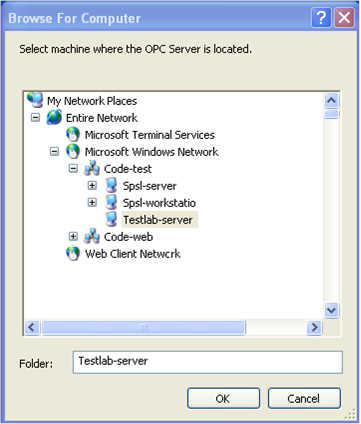
Call the ShowDialog method, and if the result is equal to DialogResult.OK, the user has selected the computer, and its name can be retrieved from the SelectedName property.
// This example shows how to let the user browse for computers on the network. using System.Windows.Forms; using OpcLabs.BaseLib.Forms.Browsing.Specialized; namespace UAFormsDocExamples._ComputerBrowserDialog { static class ShowDialog { public static void Main1(IWin32Window owner) { var computerBrowserDialog = new ComputerBrowserDialog(); DialogResult dialogResult = computerBrowserDialog.ShowDialog(owner); if (dialogResult != DialogResult.OK) return; // Display results MessageBox.Show(owner, computerBrowserDialog.SelectedName); } } }
# This example shows how to let the user browse for computers on the network. # The path below assumes that the current directory is [ProductDir]/Examples-NET/PowerShell/Windows . Add-Type -Path "../../../Components/Opclabs.QuickOpc/net472/OpcLabs.BaseLibForms.dll" $computerBrowserDialog = New-Object OpcLabs.BaseLib.Forms.Browsing.Specialized.ComputerBrowserDialog $dialogResult = $computerBrowserDialog.ShowDialog() if ($dialogResult -ne [System.Windows.Forms.DialogResult]::OK) { return } # Display results Write-Host $computerBrowserDialog.SelectedName
# This example shows how to let the user browse for computers on the network. # The QuickOPC package is needed. Install it using "pip install opclabs_quickopc". import opclabs_quickopc # Import .NET namespaces. from OpcLabs.BaseLib.Forms.Browsing.Specialized import * dialog = ComputerBrowserDialog() print(dialog.ShowDialog()) # Display results. print(dialog.SelectedName) print('Finished.')
// This example shows how to let the user browse for computers on the network. #include "stdafx.h" // Includes "QuickOpc.h", and other commonly used files #include "ShowDialog.h" namespace _ComputerBrowserDialog { void ShowDialog::Main() { // Initialize the COM library CoInitializeEx(NULL, COINIT_MULTITHREADED); { // _ComputerBrowserDialogPtr DialogPtr(__uuidof(ComputerBrowserDialog)); // DialogResult dialogResult = DialogPtr->ShowDialog(NULL); _tprintf(_T("%d\n"), dialogResult); if (dialogResult == 1/*OK*/) { // Display results _tprintf(_T("%s\n"), (LPCTSTR)CW2CT(DialogPtr->SelectedName)); } } // Release all interface pointers BEFORE calling CoUninitialize() CoUninitialize(); } }
// This example shows how to let the user browse for computers on the network. class procedure ShowDialog.Main; var Dialog: ComputerBrowserDialog; begin // Instantiate the dialog object Dialog := CoComputerBrowserDialog.Create; Dialog.ShowDialog(nil); // IMPROVE: check the dialog result WriteLn(Dialog.SelectedName); end;
// This example shows how to let the user browse for computers on the network. class procedure ShowDialog.Main; var ComputerBrowserDialog: OpcLabs_BaseLibForms_TLB._ComputerBrowserDialog; DialogResult: System_Windows_Forms_TLB.DialogResult; begin // Instantiate the dialog object ComputerBrowserDialog := CoComputerBrowserDialog.Create; DialogResult := ComputerBrowserDialog.ShowDialog(nil); WriteLn(DialogResult); if DialogResult <> DialogResult_OK then Exit; // Display results WriteLn(ComputerBrowserDialog.SelectedName); end;
// This example shows how to let the user browse for computers on the network. $Dialog = new COM("OpcLabs.BaseLib.Forms.Browsing.Specialized.ComputerBrowserDialog"); printf("%d\n", $Dialog->ShowDialog); // Display results printf("%s\n", $Dialog->SelectedName);
# This example shows how to let the user browse for computers on the network. # The Python for Windows (pywin32) extensions package is needed. Install it using "pip install pypiwin32". # CAUTION: We now recommend using Python.NET package instead. Full set of examples with Python.NET is available! import win32com.client dialog = win32com.client.Dispatch('OpcLabs.BaseLib.Forms.Browsing.ComputerBrowserDialog') print(dialog.ShowDialog()) # Display results print(dialog.SelectedName)
Rem This example shows how to let the user browse for computers on the network. Private Sub ShowDialog_Main_Command_Click() OutputText = "" Dim Dialog As New ComputerBrowserDialog Dim DialogResult DialogResult = Dialog.ShowDialog OutputText = OutputText & DialogResult & vbCrLf If DialogResult <> 1 Then ' OK Exit Sub End If ' Display results OutputText = OutputText & Dialog.SelectedName & vbCrLf End Sub
Rem This example shows how to let the user browse for computers on the network. Option Explicit Const DialogResult_OK = 1 Dim Dialog: Set Dialog = CreateObject("OpcLabs.BaseLib.Forms.Browsing.Specialized.ComputerBrowserDialog") Dim dialogResult: dialogResult = Dialog.ShowDialog WScript.Echo dialogResult If dialogResult <> DialogResult_OK Then WScript.Quit End If ' Display results WScript.Echo Dialog.SelectedName
Copyright © 2004-2023 CODE Consulting and Development, s.r.o., Plzen. All rights reserved. Web page: www.opclabs.com
Send Documentation Feedback. Resources: Knowledge Base. Technical support: Online Forums, FAQ.