

Icon :![]()
If you do not know upfront which OPC server to connect to, and do not have this information from any other source, your application will need to allow the user select the OPC server(s) to work with. The OPC Server Dialog (OpcServerDialog class) allows the user to select the OPC server interactively from the list of OPC Data Access servers installed on a particular machine.
Here is an example of OPC Server dialog in action:
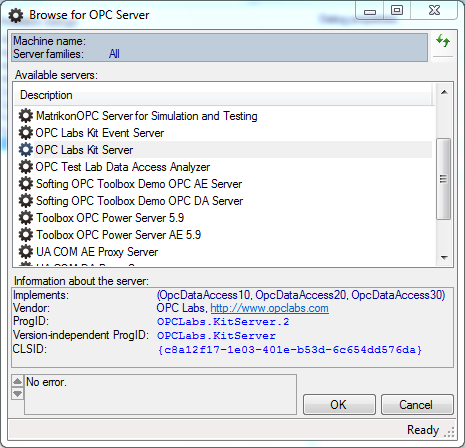
The ServerFamilies property of the dialog determines whether OPC Data Access servers, OPC Alarms&Events servers, other servers, or a combination of them will be browsed. By default, all server families are browsed. In order to limit the browsing to OPC Data Access servers only, set the ServerFamilies property to the OpcDataAccess enumeration member.
To run the dialog, set the Location property to the name of the computer that is to be browsed, and call the ShowDialog method. If the result is equal to DialogResult.OK, the user has selected the OPC Data Access server, and information about it can be retrieved from the ServerElement property.
If you want to change the parameters of the client objects the component uses to perform its OPC operations, you can use the DAClientSelector Property or the AEClientSelector Property.