

In the pull data consumption model, the Sparkplug commands ("Writes") received by the edge node or device simply store the command data into the metric object. You then write an independently running code that retrieves (pulls) the data from the metric(s), and sends the data to the underlying system.
Rapid Toolkit for Sparkplug stores the data written to the metric in its WriteData Property. Your code retrieves the written data by getting the value of this property. When and how it is done is completely up to you, and depends highly on the specifics of the Sparkplug edge node you are developing. In many cases, the retrieval will be based on some kind of periodic timer. In other scenarios, it may be triggered by the underlying system or connected device.
The pull data consumption model is inherently asynchronous, i.e. the actual data writing to the underlying system happens independently of the actual Sparkplug command timing. This means that the actual writing occurs at possibly later time, after the Sparkplug command itself is processed. The pull data consumption model can therefore be only used in applications where this behavior does not pose a problem.
Conversely, the advantage of the pull data consumption model is that Sparkplug commands are fulfilled very quickly, as the code that sends the data to the underlying system cannot "block" their processing.
The following picture illustrates how the pull data consumption model works.
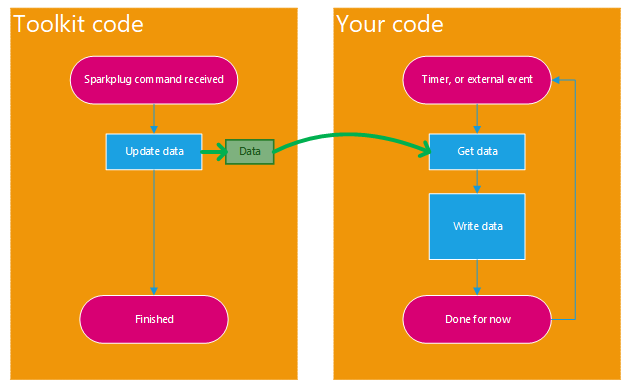
When using the pull data consumption model, in general, you are responsible for providing the initial contents of the WriteData Property. Make sure you have a reasonable contents even before your code first gets a chance to pull the metric data and process it. WIthout further configuration, the WriteData Property contains empty data - meaning that there is no timestamp, and the value itself is null. This may not be what you want - especially with non-nullable types where null is not even a valid value for the data type of your metric. You always need to specify initial data that make sense for your edge node or device.
Many extension methods for Sparkplug Metric Configuration already initialize the WriteData Property at least to the default value for the given data type. This assures that the initial value is valid for that data type, but it still may not be the "right" value for your edge node or device. Some metric configuration extension methods (such as the ReadWriteValue Method) allow you (and force you to) specify the initial data (or just the value) directly as an argument in the method call.
Sparkplug is a trademark of Eclipse Foundation, Inc. "MQTT" is a trademark of the OASIS Open standards consortium. Other related terms are trademarks of their respective owners. Any use of these terms on this site is for descriptive purposes only and does not imply any sponsorship, endorsement or affiliation.