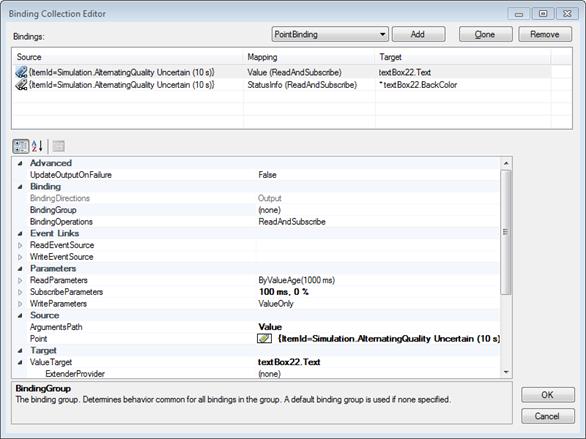|
In runtime, all user interface features (such as controls, dialogs, and live binding; Windows Forms and WPF) and nonvisual components are supported both under .NET Framework and .NET 6+. However, "designing" them (this includes tasks like dragging from the Toolbox, or configuring in Properties window) in Visual Studio is only possible in .NET Framework projects. In order to achieve visual design for .NET 6+ projects, the developer can make two project files over the same set of source files, one targeting .NET Framework and one targeting .NET 6+, and use the project that targets .NET Framework for visual design tasks. |
![]() With live binding development model, no manual coding is necessary to obtain OPC connectivity. You simply use the Visual Studio Designer to configure bindings between properties of visual or non-visual components, and OPC data. All functionality for OPC reads, writes, subscriptions etc. is provided by the QuickOPC components.
With live binding development model, no manual coding is necessary to obtain OPC connectivity. You simply use the Visual Studio Designer to configure bindings between properties of visual or non-visual components, and OPC data. All functionality for OPC reads, writes, subscriptions etc. is provided by the QuickOPC components.
Note: Several binding technologies for.NET already exist, some directly from Microsoft. These technologies are mainly focused on binding database or similar data, and they are not well suitable for automation purposes like OPC. We therefore had to implement a new binding model. We use the term “live binding” so that it is clearly distinguished from other binding technologies used; it also reflects the fact that this kind of binding is well-suited for real-time, “live” data.
The Live Binding model is currently available for:
|
WPF design-time features are not available in QuickOPC version 2023.2. This affects the ability to use Visual Studio to configure Live Binding in WPF applications, and to configure properties of QuickOPC WPF controls. You can still use XAML editing to configure properties of QuickOPC WPF controls. QuickOPC version 2023.2 still fully supports WPF in run-time, i.e. the functionality of QuickOPC WPF controls in run-time is not affected, and also existing applications that use WPF Live Binding run correctly. We are evaluating the feasibility of supporting the WPF design-time features in a future version. |
You can use the Live Binding Model with OPC Data Access, OPC XML-DA, or with OPC Unified Architecture data.
An important aspect of the live binding model is that it is not limited to or associated with any particular set of UI controls. It works by extending the features of existing controls, and providing functionality on top of what the controls already do. Live binding works well with standard Microsoft controls, but also work with controls from other vendors. This approach gives the live binding an enormous power, because you can combine the advanced features of free or commercial controls with the OPC connectivity.
In the examples installed with the product, we provide a demonstration of the integration capability described above. There are demos that show how Live Binding can be used with several 3rd party products, some aimed directly at industrial automation area.
Live Binding works with OPC Data Access ("Classic") and OPC Unified Architecture servers (for data access). Its features include:
The live binding model is allowed by the BindingExtender, PointBinder and DAConnectivity (or UAConnectivity, CompositeConnectivity) components that you place from the toolbox items onto the component tray. You can then use extender commands in the Properties window, or on the context menu of each component (control), to bind the component’s properties to OPC data:

After selecting the “Bind to Point” command, you select the OPC data you want to bind to, and you are done. The currently configured bindings appear as additional entries in the Properties window:
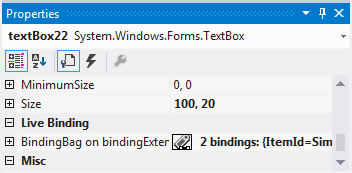
You can also invoke a full-featured binding editor, and configure all aspects on bindings – either on individual component (control), or for a whole container (form) at once: